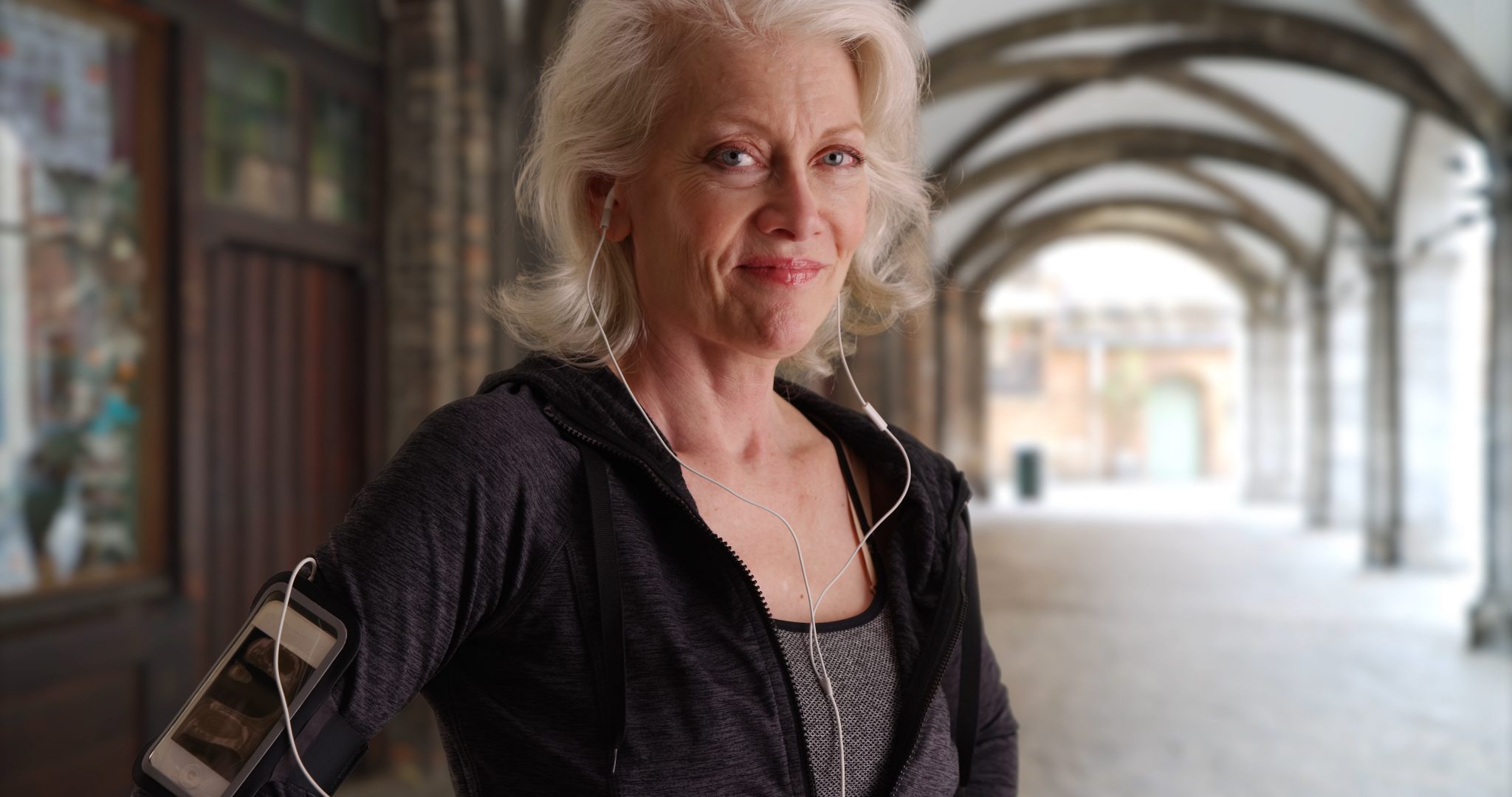
The latest phones, tablets and wearables, adapted to suit the needs and preferences of older people, can help them stay active, independent and in touch.
As you grow older you may begin to think that the latest gadgets are too complicated, small and fiddly for you to use. But that’s not true. There’s no reason why ageing should mean giving up on the connectivity and freedom technology can bring.
Tablets are especially popular with older users and for good reason – their large screens make them especially attractive for people with less-than-perfect eyesight, while their generally reasonable prices are appealing for those on fixed incomes.
And there are more choices of mobile phones than you might think, from stripped-back, no-frills phones purely for calls and texts, to standard smartphones that you can adapt to suit your needs.
There are also smartwatches and other ‘wearables’. Both the Apple Watch Series 3 and Samsung Galaxy Watch Active 2 have fitness tracking and health monitoring features, helping you lead an active, independent lifestyle.
If the worst happens, they also have SOS features allowing you to contact the emergency services quickly. The Apple Watch works with iPhones only, while the Galaxy Watch Active 2 works with Android devices as well as iPhones.
Tablets: screen adjustments
If you’re struggling with a visual impairment, iPads such as the iPad 10.2 have plenty of adjustable options which may help. If you have a degree of colour blindness, you can adjust the iPad’s display by inverting the colours, switching to greyscale or fine-tuning the tint and hue of on-screen colours, for example.
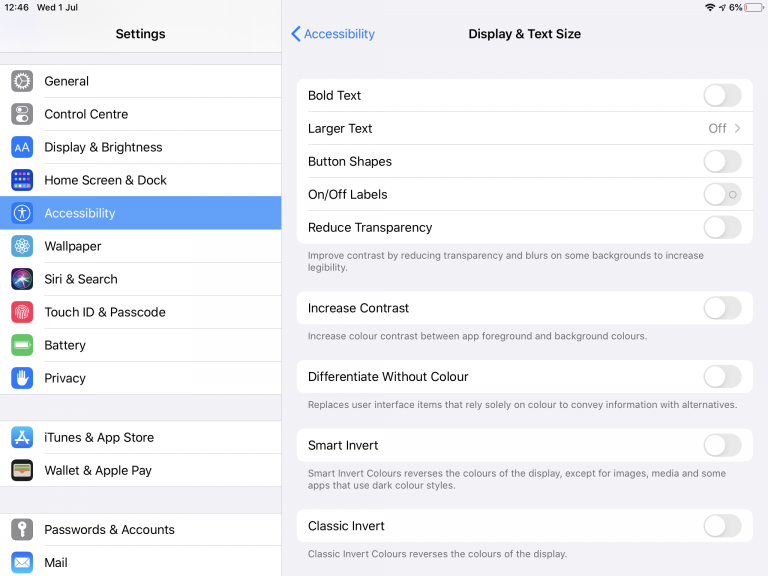
You can supersize text up to 1,500% larger using the built-in Zoom screen magnifier feature. If you’re still struggling, you can enable VoiceOver which reads out and describes what is on-screen, from text to buttons, controls and even images.
Similar screen reader and text size options are available on Android tablets, such as the Samsung Galaxy Tab S5e.
Tablets: speak to type
If you find typing to be physically difficult or just plain laborious, you can use your voice instead and have your tablet transcribe everything you say. On the iPad 10.2, just tap the on-screen keyboard button marked with the microphone icon. On the Samsung Galaxy Tab S5e and Galaxy Tab A 10.1, you have to enable Google Voice Typing first in the settings.
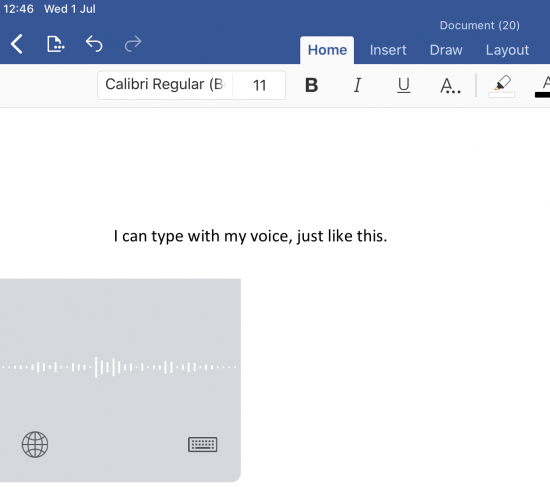
You can go even further and control your tablet with your voice. On the Galaxy Tab S5e, you can ask the Google Assistant to search through your photos and control music playback, as well as set reminders and alarms. In addition to presenting answers on-screen the Google Assistant can, in many cases, respond to your queries by talking back to you – such as telling you the weather forecast or what the latest sports scores are.
Tablets: loud and clear
If your hearing is impaired, bear in mind that the iPad 10.2 will work with any Bluetooth hearing aid that is compatible with Apple’s iPhones.
The Samsung Galaxy Tab S5e can show you subtitles in videos. These are automatically generated on the fly, so they should appear even on videos that don’t already have their own subtitles. They won’t be word perfect, but you’ll get the gist of what’s being said.
Tablets: location sharing
You can set up the iPad 10.2 to share its GPS location with trusted friends and family using Apple’s free Find My app.
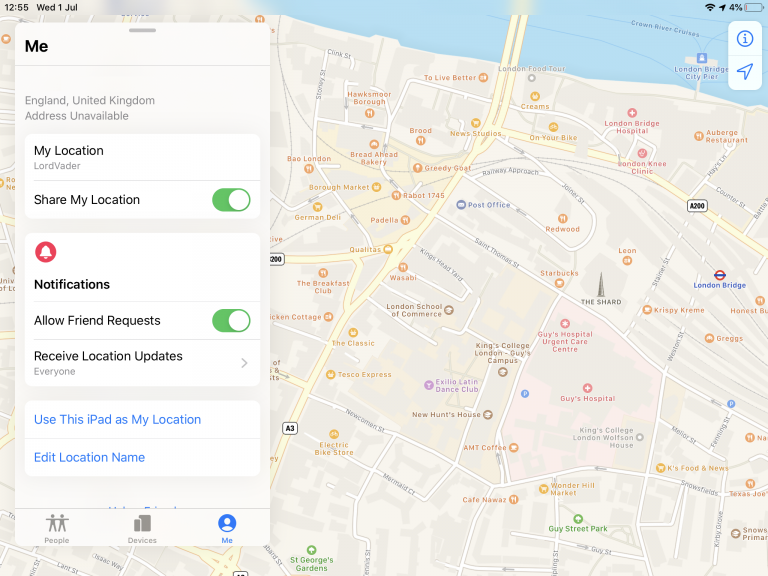
While this app is most often used for tracking down lost or stolen devices, its location-sharing feature can give you peace of mind – whether you’re buying it for an older person and worried about their safety when they’re out and about, or you’re buying it for yourself and want to reassure others so you can get on with living your life. You can turn this feature off at any time.
Phones for older people
Less fiddly ‘big button’ phones are often a good option for older people.
These resemble the ‘feature phones’ that many of us used before the arrival of smartphones, with fewer options – omitting touchscreens, apps and internet access, for example.
They’re easier to use and and include adaptations for people who are hard of hearing, use hearing aids, or are partially sighted.
Here’s what you should consider.
Push my buttons
The Doro 7060 is a foldable phone that doesn’t just have big buttons, they’re widely spaced with high contrast – the white number labels on black buttons against a white background make them easier to see.


The Alcatel 20.03’s large buttons are backlit, which makes them easier to see in the dark and other dimly lit conditions.
Easy-to-use mobile phones
Learning how to use a new phone can be daunting – especially if all you want to do is send a short text or call someone for a quick chat. The Nokia 130 has a clear menu system which should be instantly familiar to users of classic Nokia mobile phones.

If you’re not interested in some of the features available on the Doro 7060, you have the option to hide them so they’re no longer visible on-screen as a distraction. One feature that may come in handy is the option to adjust contrast and font sizes, which can help if you have a visual impairment.
Phones for hearing-impaired people
The Doro 7060 has loud, high-quality sound with an in-call volume boost feature, so you can hear callers more easily. It’s also compatible with hearing aids, with a M4/T4 compatibility rating – the highest rating possible, so it’s highly likely to work well with your hearing aid.
If you’re worried that your hearing means that you’ll miss an important call, you can set the Doro 7060 to flash an indicator light whenever it receives calls.
Call for help with an SOS button
If you worry that you won’t be able to use your phone quickly in an emergency, a mobile with an SOS button can give you peace of mind. There’s an easy-to-find assistance button on the back of the Doro 7060 for use in emergencies. Press it and the phone will automatically send a text with your GPS location to your pre-selected friends or family.

You’ll always be able to use this SOS feature, even if you’re using the Doro 7060 on Vodafone Pay As You Go but have no credit.
Customising a smartphone’s home screen
If you’d rather use a smartphone than a big button phone, but wish it were easier to use, don’t despair.
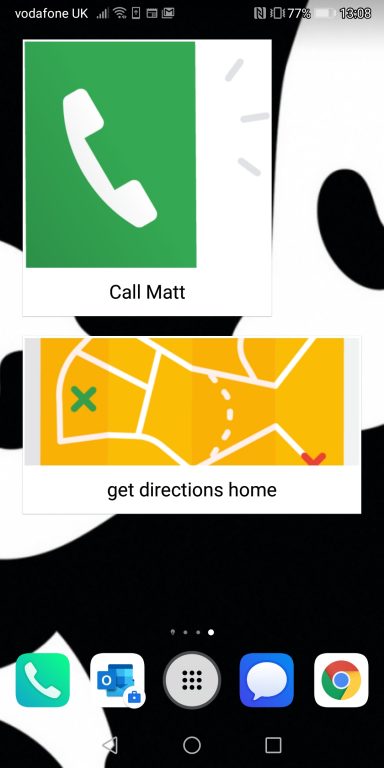
Action Blocks is a free app from Google for Android phones. Using Action Blocks, you can set up large one-tap shortcuts on your Android phone’s home screen. These shortcuts (powered by Google Assistant) can perform a range of common tasks, such as calling or texting a particular person and even getting walking directions home from your current location.
If you’re buying an Android smartphone for someone else, then it’s likely you’ll want to set everything up for them first before handing it over.
So getting older doesn’t have to mean giving up connecting. Technology, adapted to suit your needs and preferences, can help you stay in touch with friends, family and the wider world.
- Follow @VodafoneUKNews on Twitter.
![Young woman waiting for job interview indoors [Adobe Stock] stock image of a young woman waiting for job interview indoors](https://www.vodafone.co.uk/newscentre/app/uploads/2024/06/2-Young-woman-waiting-for-job-interview-indoorsAdobe-Stock.jpg)


![black and white photo of a girl's face with smoke [Adobe Stock] an AI-generated stock image of a girl's face partially covered in smoke](https://www.vodafone.co.uk/newscentre/app/uploads/2024/05/black-and-white-photo-of-a-girls-face-with-smoke-Adobe-Stock.jpg)


![girl smiling confident voting at electoral college [Adobe Stock] stock photo of a girl smiling while confidently voting at a mock election](https://www.vodafone.co.uk/newscentre/app/uploads/2024/05/girl-smiling-confident-voting-at-electoral-college-Adobe-Stock.jpg)
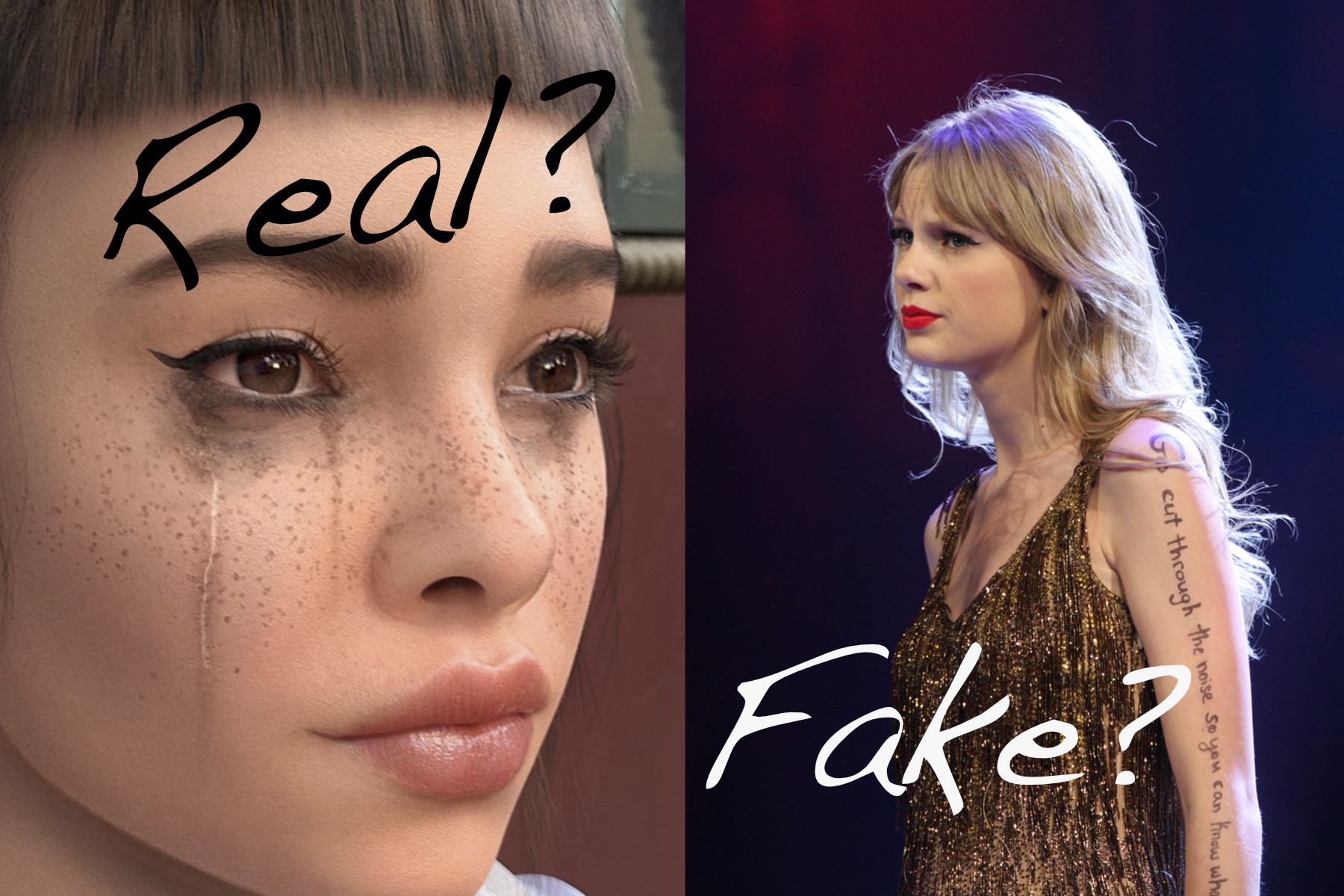
![mother with daughter with smartphone in snowy weather [Adobe Stock] stock photo of a mother outside in snowy weather with her daughter while using a smartphone](https://www.vodafone.co.uk/newscentre/app/uploads/2024/02/mother-with-daughter-with-smartphone-in-snowy-weather-Adobe-Stock.jpg)
