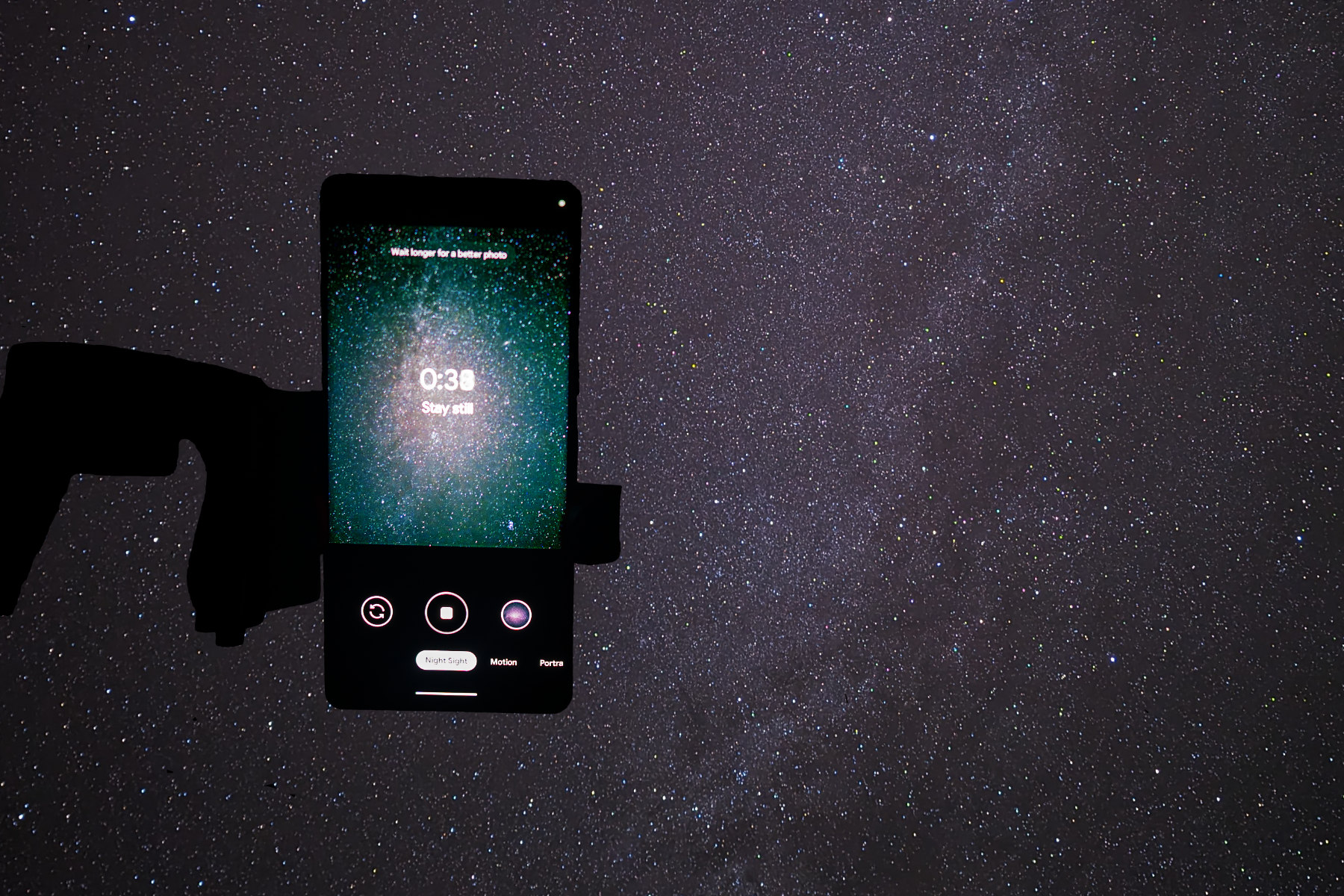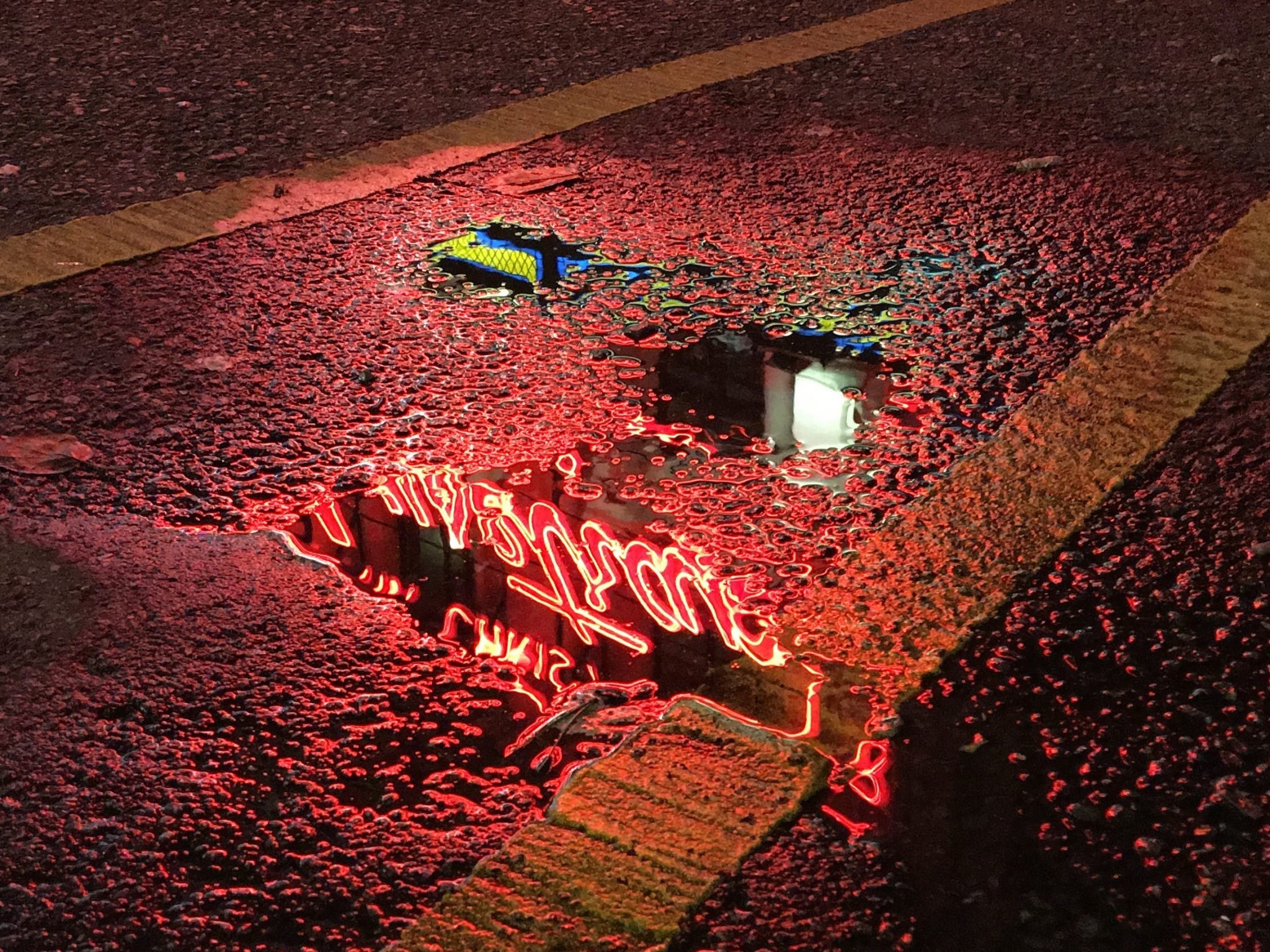![Happy-tourist-couple-taking-self-portrait-travel[AdobeStock] stock photo of a tourist couple in sunglasses and sunhats taking a selfie together using a smartphone while outside in a sunlit street](https://www.vodafone.co.uk/newscentre/app/uploads/2023/06/Happy-tourist-couple-taking-self-portrait-travelAdobeStock.jpg)
No matter where you're going on holiday, or which Vodafone UK plan you have, here's how you can control your smartphone's data usage - and any extra charges - while travelling.
Whether you’re travelling abroad for a holiday or a work/business trip, it’s likely you’ll need or want to use mobile data on your smartphone once you’re overseas. Before you jet off, it’s worth double checking which roaming destinations are included in your Vodafone UK plan. It’s easy to forget that, even with Vodafone plans taken out before 11 August 2021, there are many countries – especially those outside of Europe and North America – where using mobile data on your plan comes at extra cost.
Even if you have an Unlimited plan, it’s also easy to forget that a 25GB fair use policy applies while you’re roaming. 25GB should be more than enough for most people on most trips. But if you’re worried about exceeding that limit, or you’re travelling to a destination where roaming costs extra, here’s how you can keep track of your usage and how, with a wee bit of planning, you can conserve your data allowance to make it go even further.
How to check your mobile data usage
To check how much mobile data you’ve used, open the My Vodafone app and tap on the Data tile. The Usage tab will appear, showing you how much mobile data you’ve used in the current billing month.
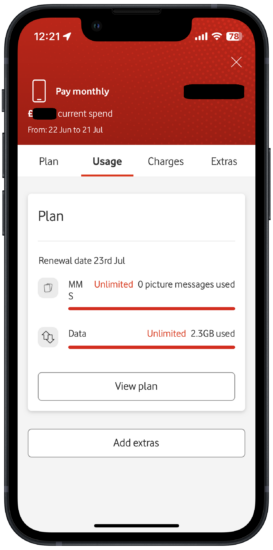
If you’ve never used the My Vodafone app before, you should download it and set it up before you depart on your trip.
Use Spend manager to set limits on any extra charges
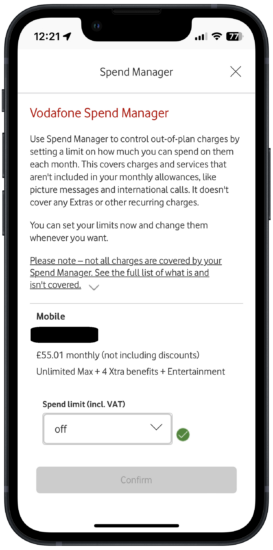
With the Spend manager feature, you can set an upper spending limit on charges for any usage not covered by your plan, ensuring you stay in control of how much you spend. You change your Spend manager limits using the My Vodafone app or by contacting Vodafone UK customer care.
How to get roaming passes for Europe
If you have a Pay Monthly plan taken out after 11 August 2021 that doesn’t have inclusive mobile data roaming, you can purchase roaming passes for European destinations – £10 for 8 days or £15 for 15 days.
To add one of these roaming passes to your plan, just text 8DAYEUROPE or 15DAYEUROPE to 40506 free from your Vodafone mobile. These passes do not include MMS picture messages, premium calls or texts.
If you’re on Pay As You Go, a different set of roaming passes are available.
How to completely turn off mobile data while roaming
Whether you use an Android handset or an iPhone, you can turn off mobile data roaming entirely if you wish. With Android, the exact steps for doing so may differ depending on your phone’s manufacturer. But they should be broadly similar to the way it’s done on Samsung Galaxy and Google Pixel handsets.
How to selectively turn off mobile data for some apps while roaming
For a less drastic and more fine-grained approach, iPhone owners can choose which specific iOS apps can use mobile data. This feature is available on any iPhone running iOS 12 or later.
While there’s no equivalent feature on Android, you may want to change your phone’s settings so that it only backs up automatically to the cloud over WiFi rather than mobile data.
To do this in Google One, the default backup system on most Android phones:
- Open the Google One app. The app’s main screen will appear.
- Tap the ☰ icon in the upper left hand corner. A slide-out panel will appear.
- Tap the Settings The Settings screen will appear.
- Tap Manage backup settings. The Backup settings screen will appear.
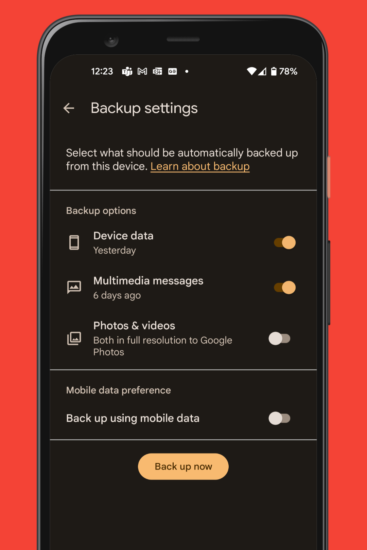
- Toggle the Back up using mobile data switch off by tapping on it.
Google One doesn’t back up photos by itself. By default, on most Android phones, this is instead handled by Google Photos. To turn off automatic Google Photos backups over mobile data:
- Open the Google Photos app.
- Tap the profile icon in the top right hand corner of the screen.
- A menu will appear. Tap the Photos settings option.
- The Settings screen will appear. Tap the Backup option.
- The Backup screen will appear. Tap the Mobile data usage option.
- The Mobile data usage screen will appear. Toggle the Backup while roaming switch to off.
- Alternatively, from this screen, you can choose how much data you want Google Photos to use over mobile data.
How to use your phone abroad without mobile data
Google Maps
For most parts of the world, you can download a map for an area of your choice, such as a city, in the Google Maps app. This, combined with your phone’s GPS, should help ensure that you never get lost even when you’re not connected to the internet.
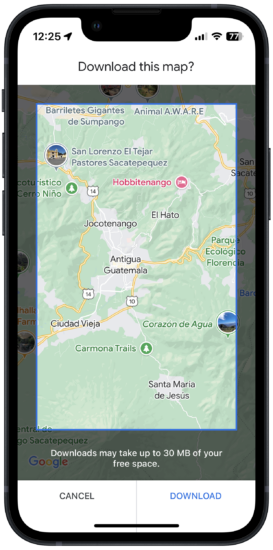
Google Translate
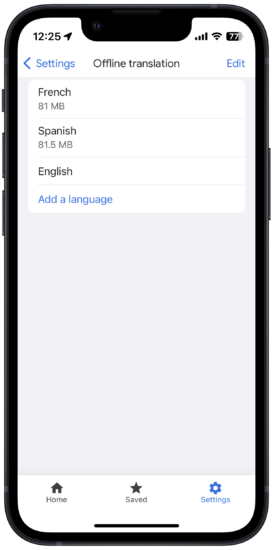
Instead of fumbling around with a bulky phrasebook, download the relevant language packs for your destination in the Google Translate app. You’ll then be able to translate signs, menus and other printed materials, as well as search for the word or phrase you’re looking for, even when you’re not online.
Entertainment partners

If you have added one of Vodafone’s entertainment partners to your Pay Monthly plan – Amazon Prime Video, YouTube Premium or Spotify Premium – you can download videos, podcasts and/or music to your phone. That could be a godsend for that long, tedious plane journey or lazy days on the beach. Bear in mind that some titles and tracks may not be available for offline use due to legal restrictions.
Travel guides and other reading material
If you need help in deciding what to see and do while you’re on holiday, a virtual guidebook on your phone is not only helpful, but lightweight, compact and discreet – unlike paper guidebooks which can be conspicuously hefty tomes. It might be tempting to turn to TripAdvisor, but that app no longer has an offline mode.
Almost every book in the long-running Rough Guides series, on the other hand, comes with a download code for a free ebook version. The ebooks can be downloaded as either ePub or Mobi files, which are common ebook formats, so you’ll need an app that can open them such as Google Play Books or Apple Books. Don’t forget to have this sorted before your departure, though!
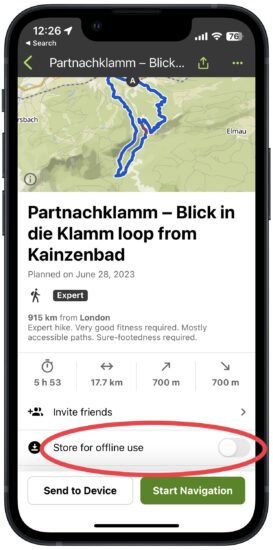
If your holiday is taking you off the beaten track to the great outdoors, having a GPS-assisted map could be a handy navigational aid. Komoot has maps for hiking and biking trails across the globe. Pricing depends on how big an area you need a map for, with the app’s prices starting at just £4 and going up to £30 for worldwide mapping.
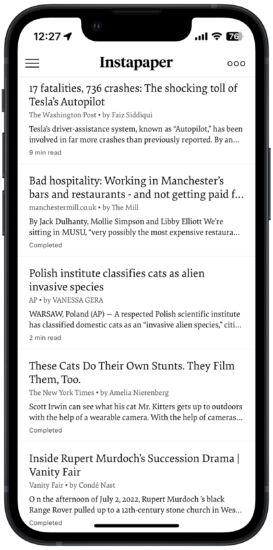
For travel info and sightseeing tips you’ve found on webpages, and indeed any webpage such as a long read from your favourite news site, you can easily save it to your device for offline reading using Instapaper. With its extension installed in your web browser, whether desktop or mobile, you can easily ‘save’ webpages so they can then be read offline in the Instapaper mobile app. You can then customise the uncluttered reading experience, from fonts to page colours, for distraction-free reading.
Tickets and boarding passes
Sifting through sheafs of tickets, booking confirmations and other print outs in a hurried panic is no fun. Relying on email is tempting, but can be a fool’s errand – rustling through your inbox, hoping that you can find what you need and that your email app hasn’t marked it as spam, can be highly counterproductive.
For a more painless way of managing such vital travel documents, try using the Wallet app on your phone – Apple Wallet on iPhones and Google Wallet for Android handsets. Although their names might lead you to think that they’re only used for storing credit/payment cards, you can also use them to store boarding passes, tickets, loyalty cards and even COVID-19 vaccination certificates.
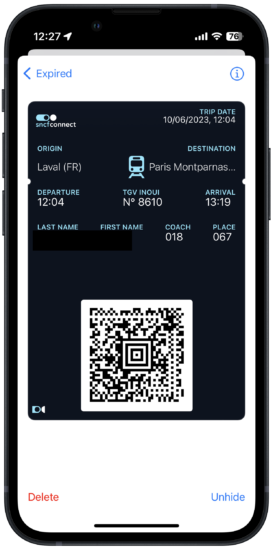
Adding such documents to your Wallet app usually involves tapping/clicking on a link in an email receipt or on a confirmation webpage from your travel provider. You can then quickly access your vital tickets and boarding passes quickly and easily, all in one place, whether or not you’re online. Many airlines, railways, hotels and other companies already support Apple Wallet, with a growing number supporting Google Wallet too.
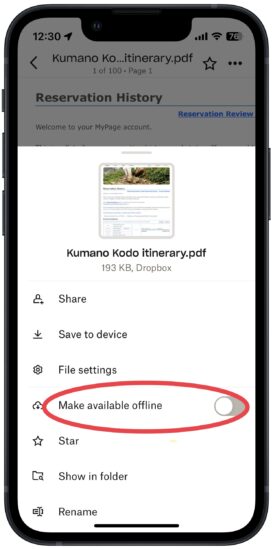
For any tickets and documents that can’t be saved to your Wallet app, or for ones that you need to share with other members of your travelling party, you can save them to a shared folder on a cloud storage service such as Dropbox or Google Drive. To ensure you can access each file, even when you’re not connected to the internet, remember to toggle on the Make available offline option for each one. With most cloud storage services, this option can only be applied to entire folders with a single tap/click if you’re a paid subscriber.
Share your roaming connection with other devices
You can share your smartphone’s mobile data connection with other devices, from phones and tablets to ebook readers, by using a feature called personal/portable hotspot. Your phone, in effect, becomes a miniature battery-powered router, with other devices connecting to it over WiFi. Setting it up, whether on iOS or Android, is easy.
Stay up-to-date with the very latest news from Vodafone by following us on Twitter and LinkedIn and signing up for News Centre website notifications.

![A mom with a child taking a selfie on the background of the sea[Abobe_Stock] stock photo of a woman using a smartphone to take a selfie of herself and her children while on a beach](https://www.vodafone.co.uk/newscentre/app/uploads/2023/06/A-mom-with-a-child-taking-a-selfie-on-the-background-of-the-seaAbobe_Stock.jpg)